Users add hierarchies to their reports via the drop zones to tell the query engine what data to extract and how to draw the visualization. Each hierarchy contains member elements; these correspond to the items within a table's columns in the datasource. You can drop a hierarchy in the drop zone to add the entire hierarchy to the query, or you can browse the hierarchy's elements and add only specified member elements to the query.
Hierarchy Types
There are several different kinds of hierarchies in Pyramid, depending on the datasource, or the way in which the hierarchy was constructed in Pyramid. Each hierarchy type has specific features associated with it, such as drill functions, date-time functions, and more. The types partially drive the behavior of the hierarchy when using them to building queries and visualizations. However, most of the capabilities and use of a hierarchy are common to all the types. Use the list below to understand how each type of hierarchy can be used and its differentiating capabilities.
Structural Hierarchy Types
- Attribute Hierarchies - this is the most generic type and represents a flat list of elements. Review it to understand the general use of hierarchies.
- Regular Hierarchies - this is a multi-level drill-able hierarchy and represents a tree of elements.
- Drill Path Hierarchies - this is a multi-level hierarchy, that offers a certain type of "drill-down" effect, that is not offered in regular hierarchies.
- Parent-Child Hierarchies - this is a multi-level hierarchy built from an iterative list of elements that can create a "corkscrew" effect.
- Hidden Property hierarchies - this is typically an attribute hierarchy derived from the hidden properties of other hierarchies in SAP BW and MS OLAP cubes. They act like normal attribute hierarchies but with special limitations.
Data Hierarchy Types
- Geospatial Hierarchies -these are hierarchies that contain geo-location member elements - and will drive map visualizations
- Date-Time Hierarchies - these are hierarchies that contain date / time member elements - and will drive date / time logic
- Image URL Hierarchies - these are hierarchies that point to images (via URL) instead of using text as the caption for member elements.
- URL Hierarchies - these are hierarchies that point to URLs and are rendered as links.
Hierarchy Tree Functions
Hierarchy Properties
Users can edit hierarchy properties, allowing you to create a metadata overlay that will display a different caption (name) and/ or category type. for the given hierarchies. These edits are visible only to the current users; they will not be visible to other users.
Search Hierarchies
Click the search icon to expose the search bar (green arrow below), where you can search for a dimension or hierarchy. To close the search bar, click the search icon again.
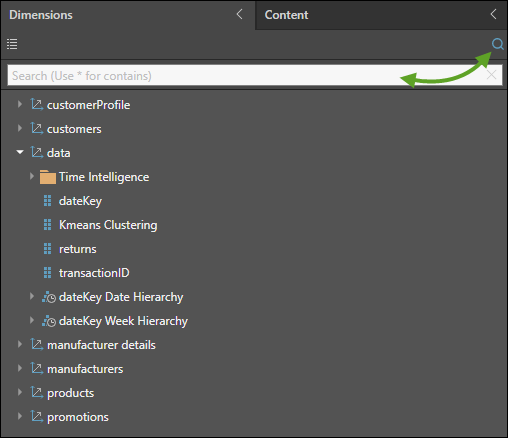
By default, the search will return items beginning with the given string. In the example below, the string "sta" is searched, returning 3 hierarchies beginning with "Sta".
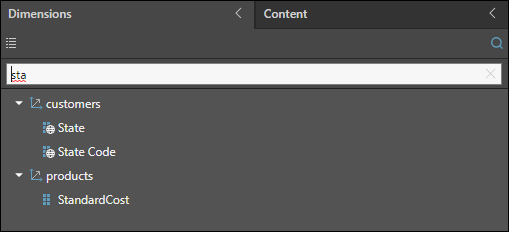
To search for dimensions or hierarchies containing the given string (rather than starting with it), place an asterisk * before the string. In the example below, the string searched is "*sta", which returns several dimensions and hierarchies containing the string "sta".
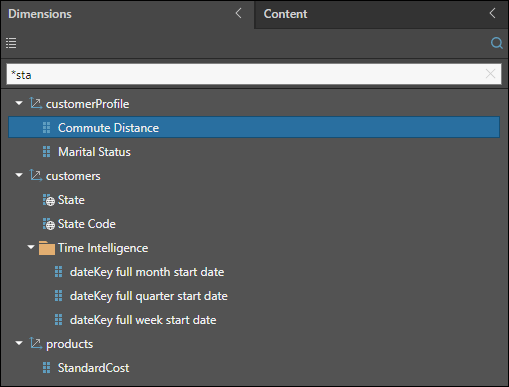
Elements Tree
The elements tree of a given hierarchy exposes all of the member elements contained in that hierarchy. From the elements tree, users can add specified member elements to the query in a variety of ways.
Beyond using the element trees to pick elements from your hierarchy, there are 2 "tools" for picking the elements using a hard coded list or via a search of the tree itself. These can be further extended by creating logical lists using formulaic Lists in the Formulate tools.
- List Builder: The List Builder enables users to import or copy and paste a list of items representing the member elements they want to add to the query. This solves the challenge posed when adding specified elements from very large hierarchies, as the user does not need to manually peruse the hierarchy in order to find the required elements.
- Members Search: The Members Search dialog offers another way to quickly select multiple elements from within a hierarchy, and add those elements to the query. Rather than importing a list, like the List Builder allows, users enter the relevant search criteria to search for the required elements., and then add them to the query. There is also an option to save the selected elements as a custom list.